Symptom
The Thermoscan IP Data Reading Service indicator remains red
Data is not being automatically returned

Solutions
Force the service to start
If this is a new installation, it is likely that the Data Reading Service will not be started automatically. To do this, follow the instructions below:
- Close Thermoscan IP (password = thermoscanip)
- Right-click on the icon and choose the menu “Run as administrator”.
- Enter the administrator ID and password if required
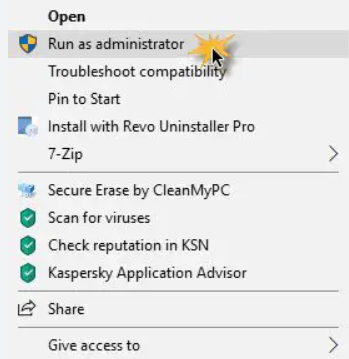
If the service “Thermoscan IP scan” has not been installed, proceed as follows
- Open the ThermoscanIP.ini file located in C:\Program Files (x86)\PROGES-PLUS\ThermoscanIP
- Change the line “status = run” to “status = setup”.
- Restart Thermoscan IP as administrator
Repair your database
If you have been using Thermoscan IP for a long time, it is possible that a database file is corrupted.
In this case, follow these steps
- Close Thermoscan IP (password = thermoscanip)
- Close the service “Thermoscan IP scan”.
- Open the program WD optimizer.exe located in C:\Program Files (x86)\PROGES-PLUS\ThermoscanIP and follow these steps
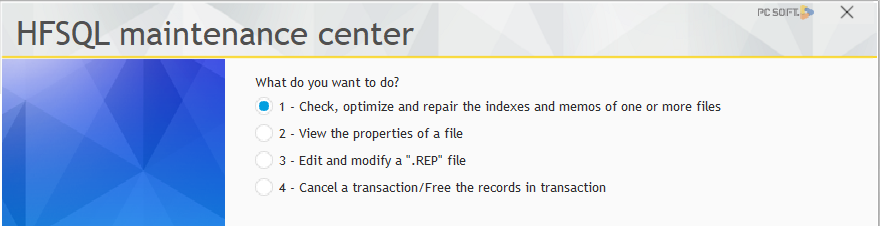
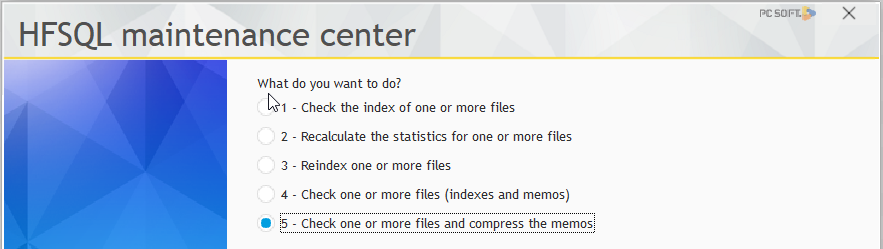 Select you data base(by default, located in C:\ProgramData\Proges-Plus\ThermoscanIP)
Select you data base(by default, located in C:\ProgramData\Proges-Plus\ThermoscanIP)- choose the file “Histomesures” and follow next steps

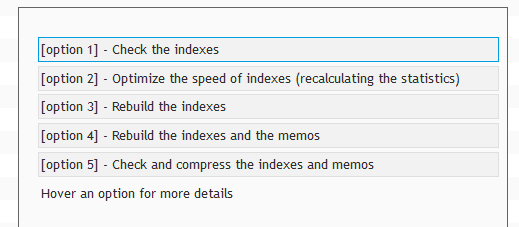
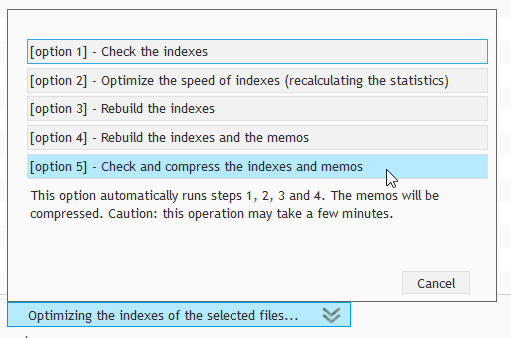
- Until you have this message
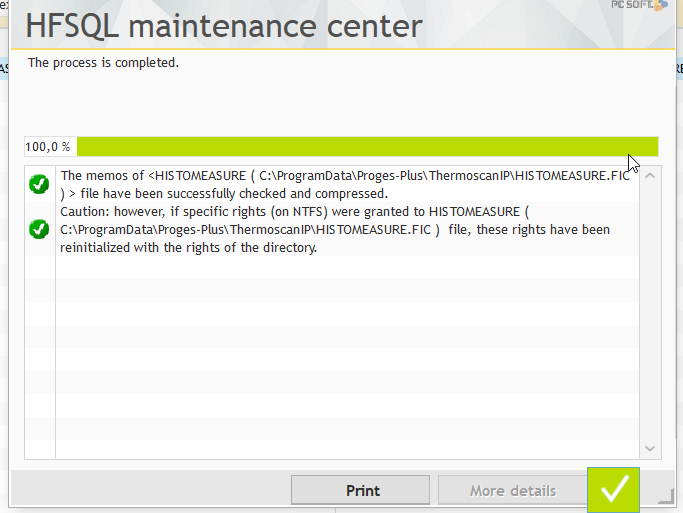 Restart the Windows service ‘Thermoscan IP srutation”
Restart the Windows service ‘Thermoscan IP srutation”- Restart Thermoscan IP
