Launching of Thermoscan IP
Open Thermoscan IP. Launch the SNC software from the desktop icon and select the Sensor Net Connect menu.
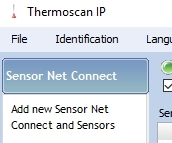
If you use fixed IP addresses (DHCP)
- Use the “Communication Mode” menu and select the “Fixed Address” option.
- Click on the “New” button. The following window will appear.
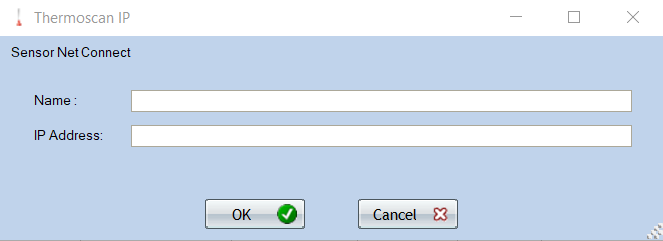
- Click on the OK button.
If you use a dynamic IP address (DHCP)
- Click on the “New” button to start detecting the Sensor Net Connect.
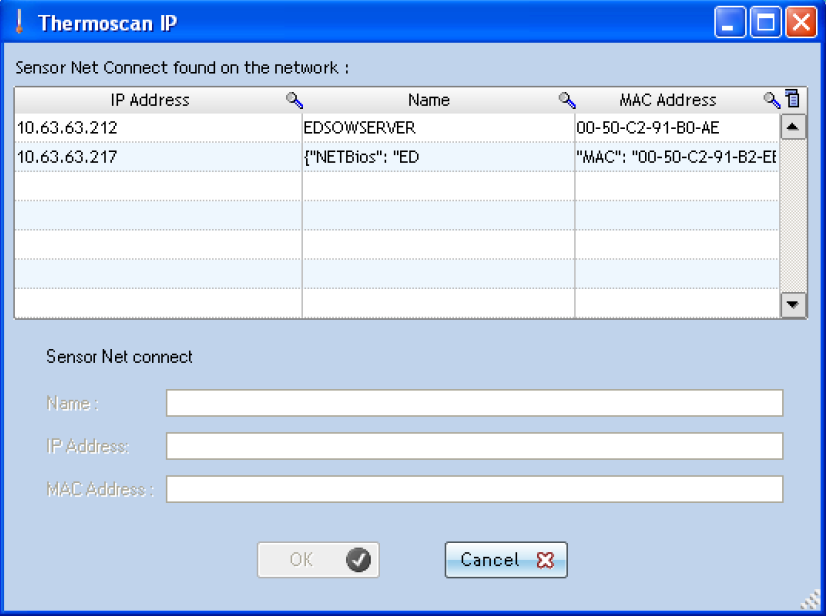
- The Sensor Net Connect on your network are automatically detected by their IP address or Mac address.
- Click on the Sensor Net Connect line you want to configure.
- Enter a name for this Sensor Net Connect (example: Laboratory).
- Click OK and proceed to the next step.
Automatic sensor detection
- When you have successfully added a new Sensor Net Connect, the automatic sensor detection window appears.
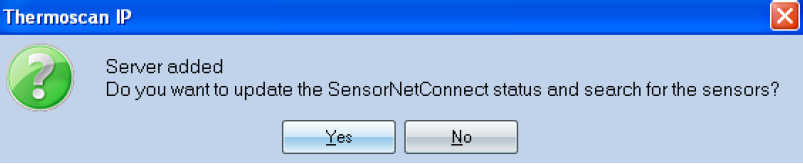
- Click OK to begin automatic sensor detection.
- As soon as a sensor is detected, the system indicates its serial number and requests that you register the sensor.
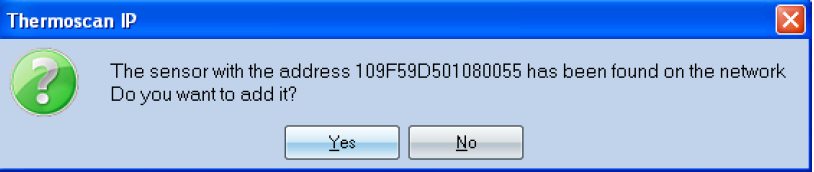
- Click Yes to continue.
- You return to the home page which displays the list of detected sensors.

