To replace an existing sensor with another, follow these instructions
Open the Net Device Manager software (or Sensor Net Connect software)
Delete the existing sensor
- In the “Sensor Net Connect Sensors” or “FoxNet Sensors” section
- Locate the sensor by its serial number or by the name of the equipment it is associated with
- Click on the line of the sensor and press the “Delete” button at the bottom of the window
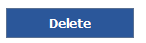
Add the new sensor
- Connect the new sensor to the FoxNet or Sensor Net Connect
- In the “Network Elements” tab, click on the “Search Sensors” button
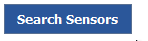
- The software displays its serial number.

- Go to the “Sensor Net Connect” or “FoxNet Probes” tab and click on the line of the new sensor.
- Right click on the serial number and choose “copy”.
Modify the equipment in Thermotrack-webserve.com
- Go to your account
- Go to ” Parameters ” then ” Equipment “.
- Modify the Equipment.
- Paste the serial number (CTRL + V) in the field “serial number”.
- Save the modification
