If you want to link a FoxNet recorder to another Controller (e.g. a closer one), you must first disassociate it from the Controller to which it is currently connected.
Use the “Manage FoxNet” menu in the Network Elements menu and proceed to unbundle.
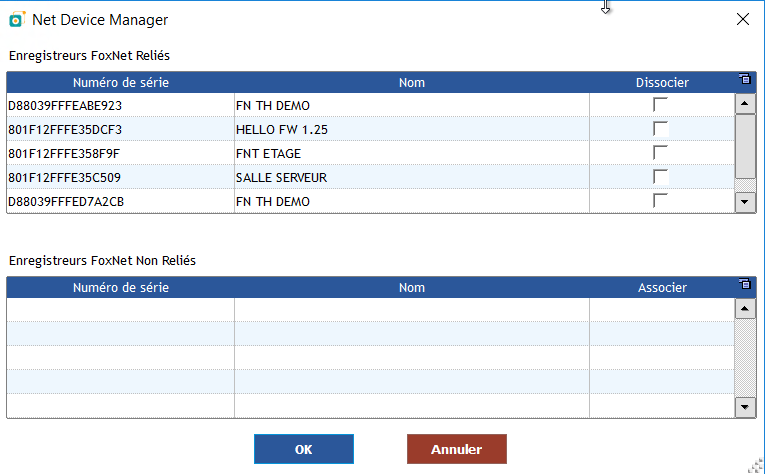
We’ll have to wait for FoxNet to communicate with the Controller. This can take quite a long time if you have probes already registered with a measurement frequency of several minutes.
To avoid this wait, reset the FoxNet using a paper clip, which you gently push into the small hole under the FoxNet LED.
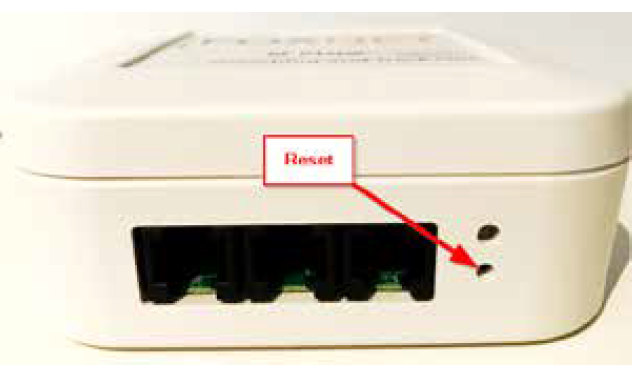
FoxNet can also be linked to the Controller via the Controller’s web pages. In this case, proceed as follows:
On the Controller’s web page, use the “System Configuration” and “Devices” menus.
Note: (The login and password of the controller web pages are required. The login is “admin”, the password is “progesplus” – Do not change these login and password)
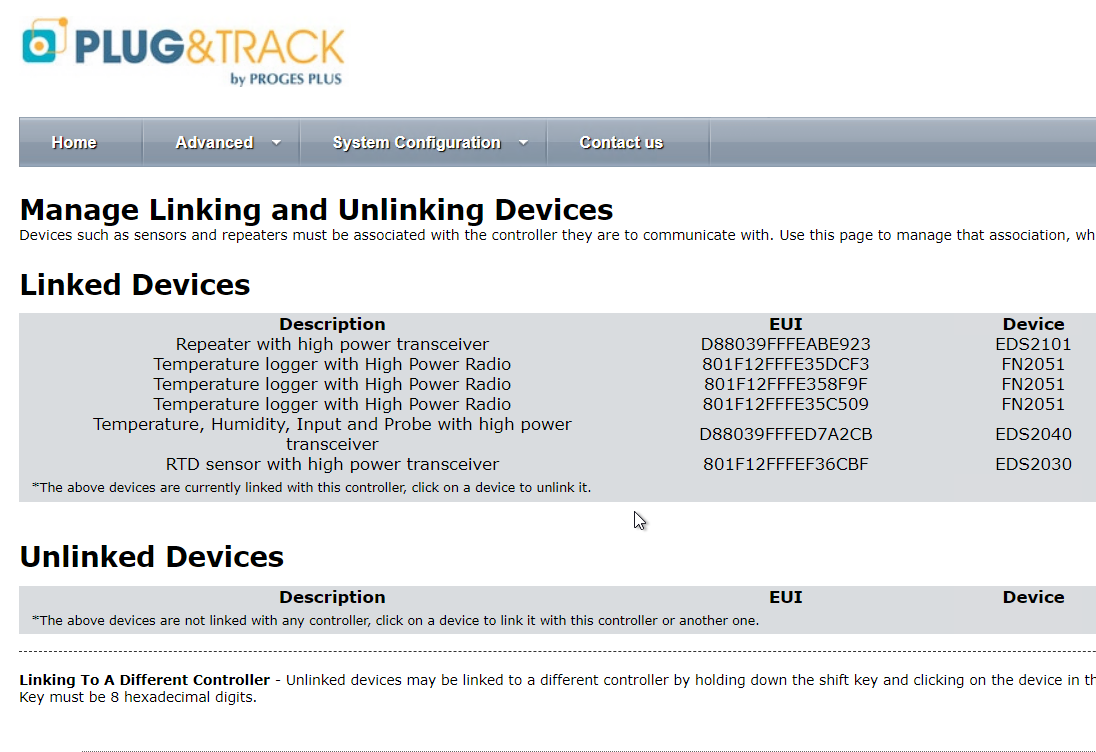
- Unlinked Devices is the list of recorders not linked to this Controller.
- Linded Devices designates the list of connected recorders
EUI numbers are serial numbers of FoxNet recorders.
Click on the desired line and click on OK
The recorder is then placed in the ” Linked Devices ” list.
Note: A FoxNet Recorder can only be linked to a single Controller. If you wish to change the association, click on the corresponding line in the “Linked Devices” category and select Yes.
