In the “Parameters” menu choose “Equipment” and “Add Equipment”.
If you wish to change the sensor of a Equipment already created, select the Equipment to be modified
Note : An Equipment belongs to a “Zone”. A Zone belongs to a “Location”. You must first create a Location and a Zone.
Enter the name of your Equipment and the type of sensor (temperature, humidity).
Then you have to enter the sensor parameters.
Serial number
Enter the serial number of the sensor. The 16-character number is written on the sensor. You can copy it directly from the Net Device Manager software. Open Net Device Manager and locate the sensor you are interested in.
Right click on the serial number corresponding to the sensor and choose “Copy”.
Go back to Thermotrack Webserve, place yourself in the sensor serial number field and right-click then “paste”.
Copy for Net Device Manager :
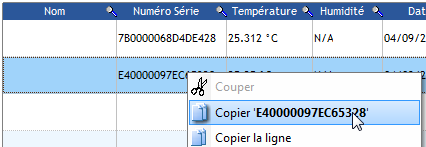
Paste in Thermotrack Webserve :
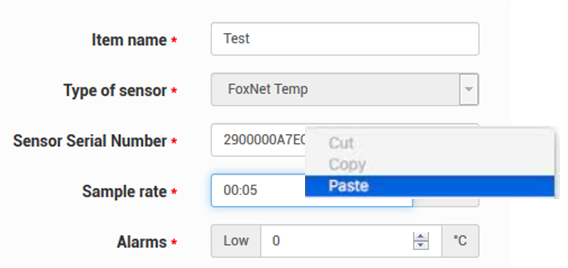
Sample rate
Indicate the rate with which the Button will measure the temperature. If you increase this value, you will increase the possible duration of the mission.
High alarms, Low alarms
Enter the mini and the maxi thresholds for the alarms.
Temporization
Enter the grace period for the alarms. An alarm is non-critical if its duration is lower than the temporization. In this case, the alarm will be displayed in orange in the list of alarms. Click ok.
Alarm reminder
Specify how often alarms should be sent back until they are completed. If you set for example 10 minutes, you will receive an alarm (SMS, email or other) every 10 minutes, until the temperature is back to normal (and until the alarm is justified, if you have activated the alarm justification).
After 10 reminders, the message sending stops.
Justification of alarms
By default the box “Disable alarm justification” is checked.
When the alarm justification function is activated, the alarm is considered closed only if two conditions are met:
- The measured value must return to normal
- And an alarm justification must be entered manually in the system.
If an alarm reminder is set, Thermotrack Webserve will continue to send notifications until the alarm is closed, i.e. the conditions mentioned above are met. If the temperature returns to normal but no justification is entered, the equipment will still be considered to be in alarm.
In the “Advanced” menu of the “Settings” of Thermotrack Webserve, it is possible to configure whether unjustified alarms should continue to be returned or not once the value has returned to normal.
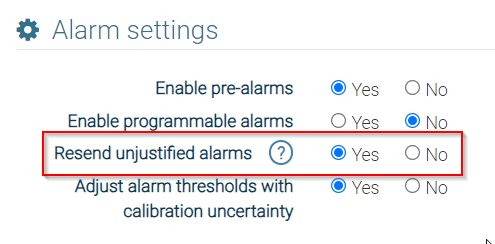
Warning : you will not receive any other alarms until the previous one is justified and the value has returned to normal.
