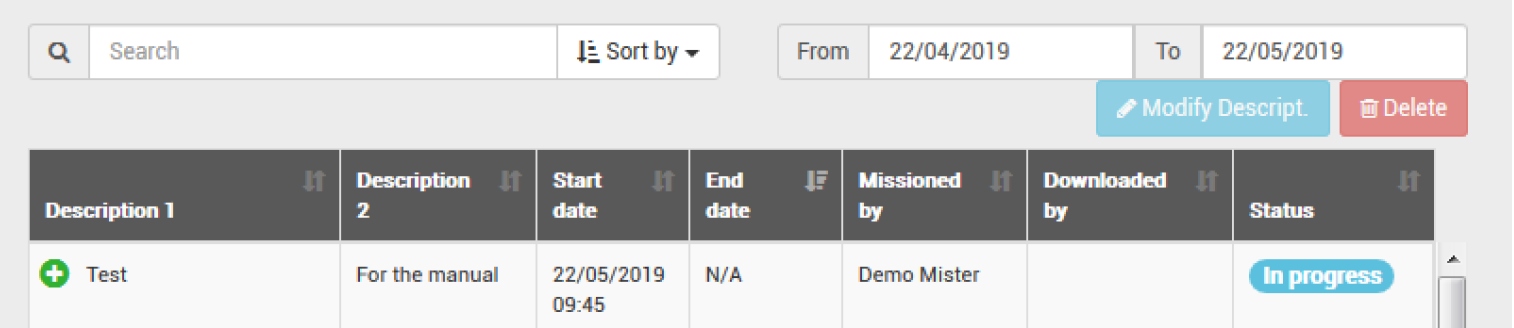Place a Button on the reader and click OK.
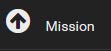
Prepare a mission
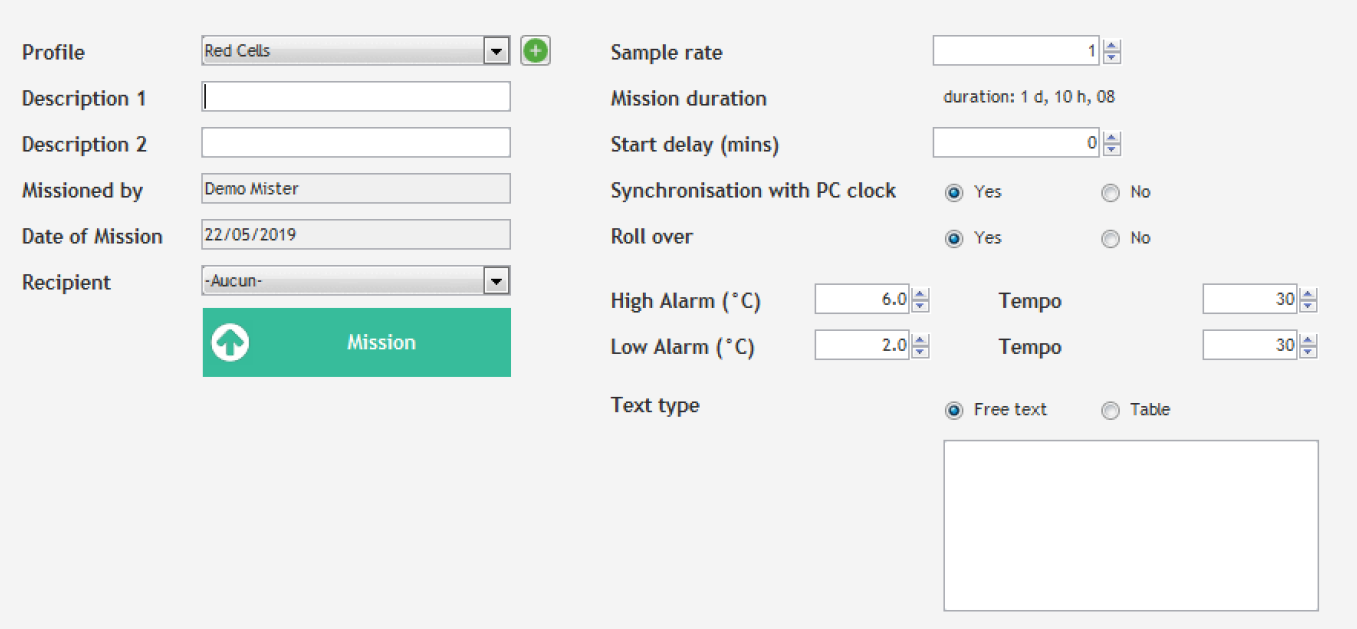
A profile is a mission model. A mission profile will help you save a lot of time. All standard parameters you often use are set, so you can mission Thermo Buttons very quickly. Once you have created a profile, you just have to select it in the list. The mission parameters will appear automatically. Enter the mission names (Descriptions 1 and 2) then, click “Mission” to start the mission.
If you don’t want to create a profile, leave this field empty and go to the next one.
- Description 1 and 2 : Enter a description of your choice.
- Missionned by : This field is automatically filled in with your contact details associated with your login.
- Recipient : You can choose one of the users of your Thermotrack-Online Platform. This user will receive an Email with the mission’s details, as soon as you have missioned the Button. As soon as this user will read the Button, you will receive a confirmation by Email.
Set the Button
- Sample rate : Indicate the frequency at which you want the Button to log the temperature. The higher the sample rate is, the longer the duration of the mission is.
- Resolution (buttons 22L and 22T only) : Choose the required resolution. If you choose 0.1°C, you will have a memory of 4096 points. If you choose a resolution of 0.5°C, you will have a memory of 8192 points
- Count down : Choose the time before the mission starts.
- Start if temperature alarm (22L and 22T only) : If you tick this box, the Button will start to register only when it reaches one of the temperature alarm thresholds
- Rollover : If you tick this box, when the memory of the Button is full, the first measurement will be erased and replaced by the 2049th (4096th or 8192th for a 22L or 22T), and so on
• High alarms, low alarms : Enter here the maximal and minimal threshold for the Button.
• High and low temporizations : Enter here the tolerance for the alarms temporizations. You can decide that an alarm is not critical if its duration is lower than the temporization. In this case, it appears in orange in the list of alarms.
• Free text : You can add a text in a free text field or in a tabulated form, in order to give information on this mission.
Once the Button is set, that information will be sent to Thermotrack-Online so it is listed in the list of missions in progress.