If you want to calibrate a sensor with Sensor Net Connect or FoxNet in your laboratory, this article explains how to read the values on your PC without using Thermotrack-Webserve.
A ) Install the FoxNet Controller or Sensor Net Connect on your Ethernet network
Important note if you are using FoxNet probes: do not install the batteries now. Follow the instructions and do not connect the batteries until your Controller has been installed and you are ready to add your sensors to Thermotrack-Webserve.
- Connect the Net Connect Controller or Sensor to your network (with dynamic IP address)
- Download and install the Microchip Ethernet Discoverer software
- Open Microchip Ethernet Discoverer
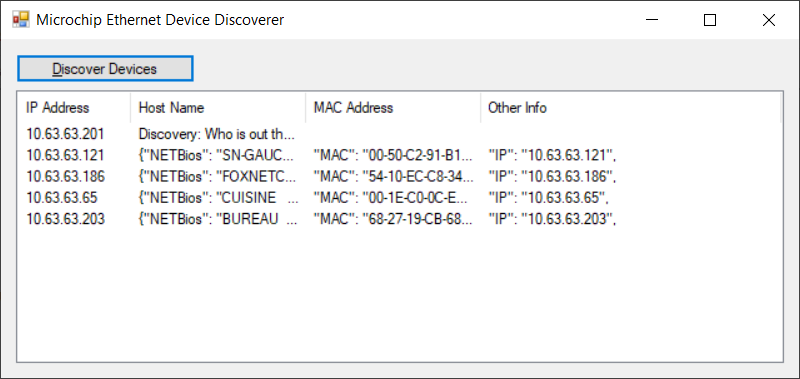
B) FoxNet sensors only
Reset the FoxNet box by proceeding as follows as explained here
You must then link the FoxNet recorders to this controller
- Use the “System Configuration” and “Devices” menus
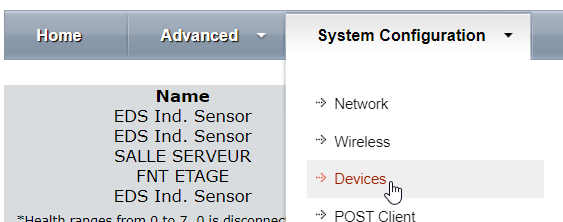
- The Unlinked Devices section contains FoxNet loggers that are not linked.
The Linked Devices section contains loggers that are already linked.
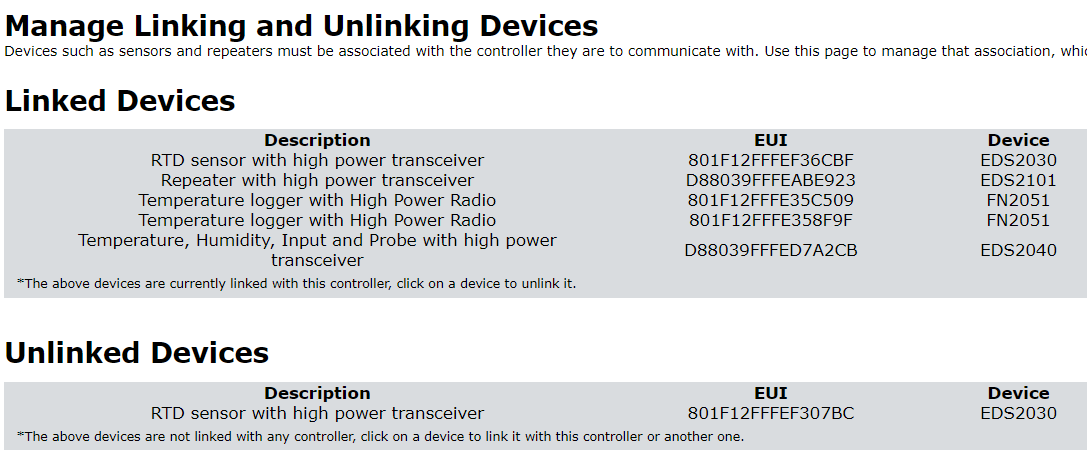
C) Read the values
- Click on one of the lines to move a logger from one state to another.
- Click on the desired line. The information for the selected FoxNet Controller is displayed in your Internet browser
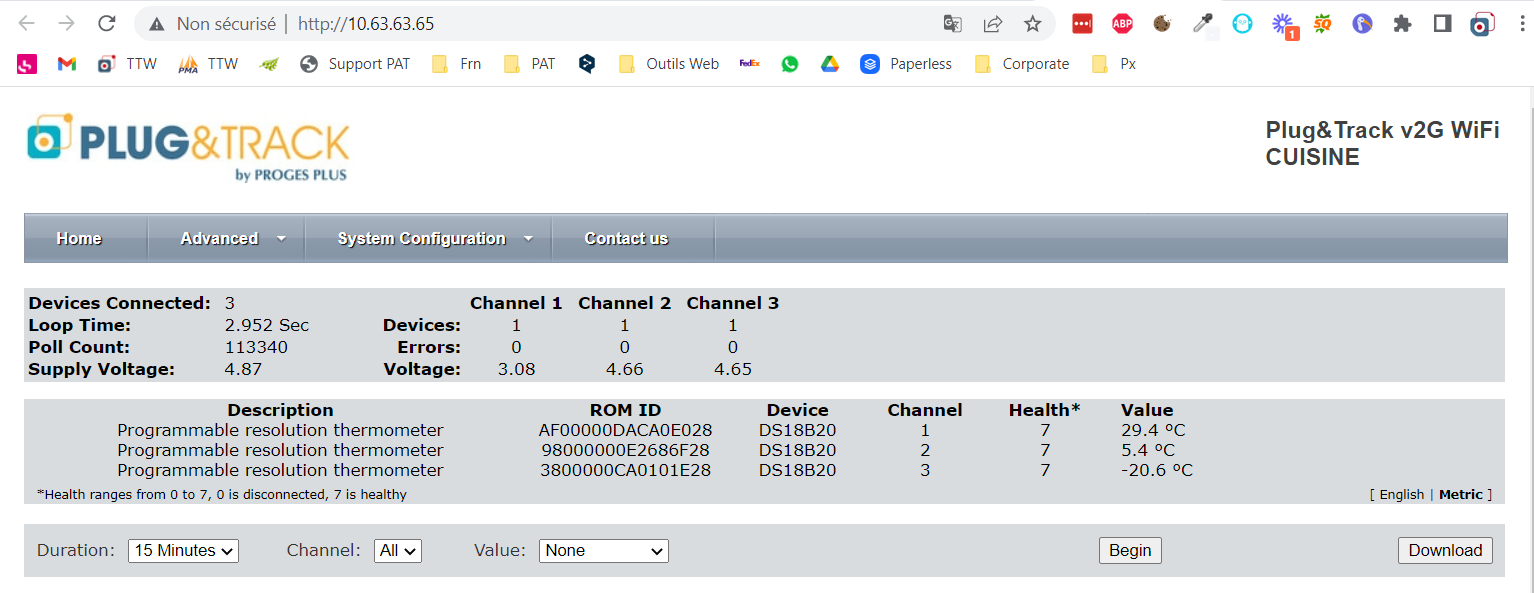
Read values from a sensor
- Click on the line of the sensor you want to read.
- Select the values you want to be displayed.
Example below with a temperature and humidity sensor

- Choose Duration = 15 minutes and press “Begin”.
Do not close the window, otherwise you’ll lose all the values. - When you have enough data, press the “Download” button and save the file in CSV format so that you can read the historical values in Excel.

