If you cannot use the Net Device Manager software, you can set up your Sensor Net Connect or FoxNet Controllers to send data directly to Thermotrack-Webserve without the need for the Net Device Manager software by using the HTTP POST function.
This article explains how to do this and the limitations of this method.
Post HTTP for Sensor Net Connect
- Download and install Microchip Ethernet Discoverer
- Open Microchip Ethernet Discoverer
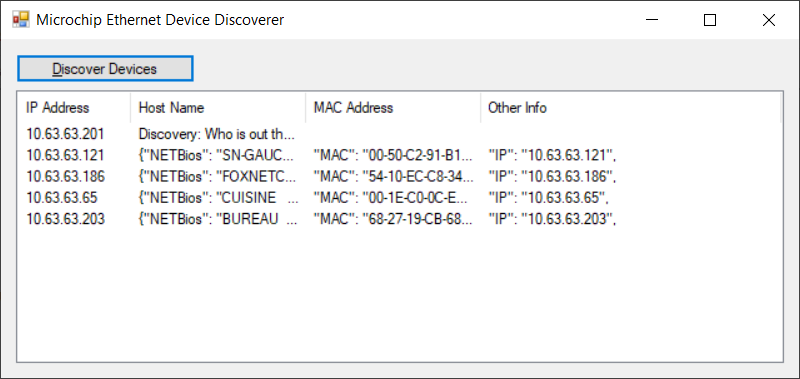
- Click the selected line. The following pages is displayed
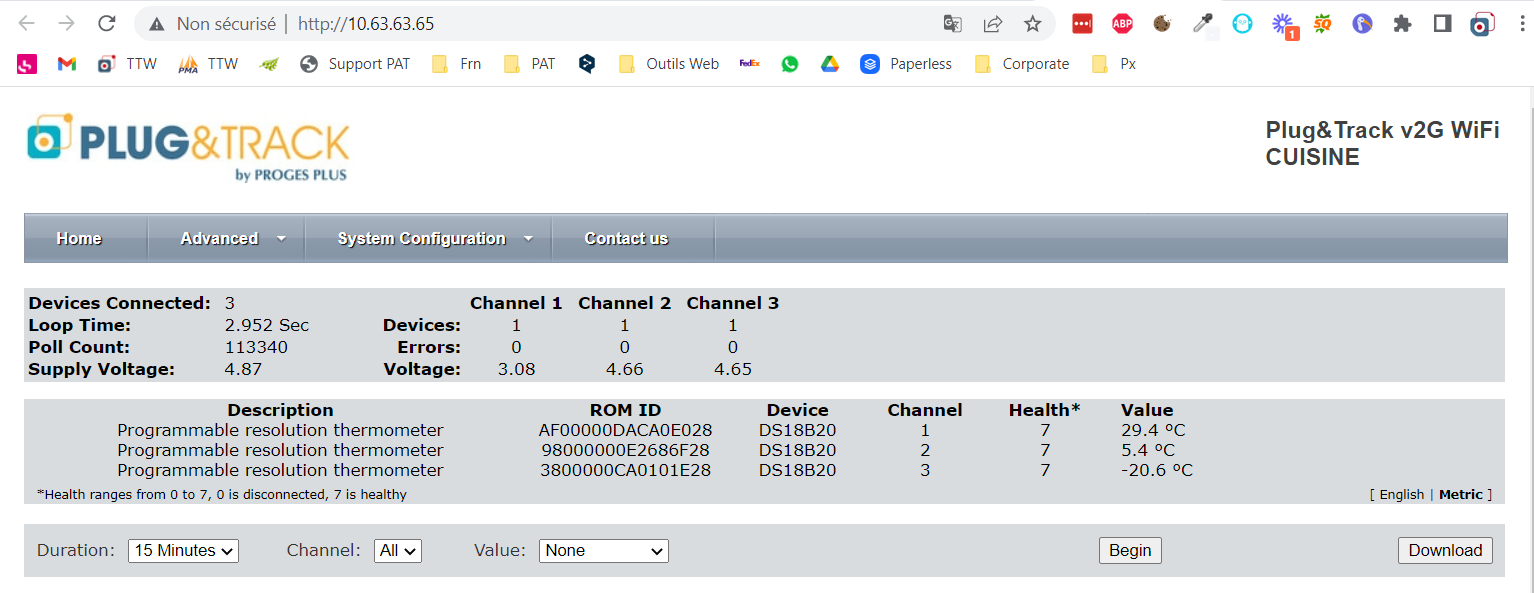
- in the menu « System Configuration, choose « POST Client ».
Enter the login and password (admin / progesplus)
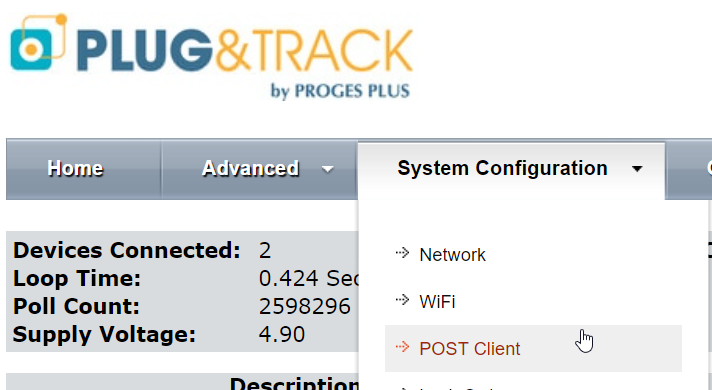
Enable Client and Post Header : click the two checkboxes
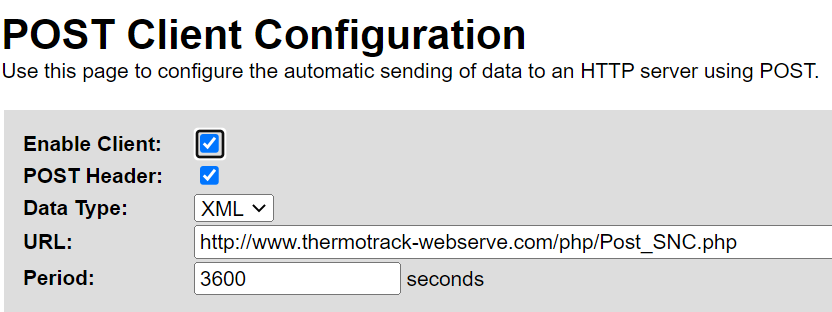 URL : enter the following URL depending on your time zone:
URL : enter the following URL depending on your time zone:
- Paris time zone: http://www.thermotrack-webserve.com/php/Post_SNC.php
- UTC : http://www.thermotrack-webserve.com/php/Post_SNC_UTC.php
- UTC +X : http://www.thermotrack-webserve.com/php/Post_SNC_UTC+X.php
- UTC -X : http://www.thermotrack-webserve.com/php/Post_SNC_UTC-X.php
Do not consider Daylight saving. This is automatically set by Thermotrack Webserve
- Period : Enter the sample rate in seconds (how frequently the Sensor Net Connect should send data to Thermotrack-Webserve)
Never use a value below 300 seconds - Save setting
Set your sensors manually following instructions below
-
- Click « Home » to see the list of connected sensors
- Select a sensor
- Do a triple click to copy the serial number of the selected sensor (ROM ID).
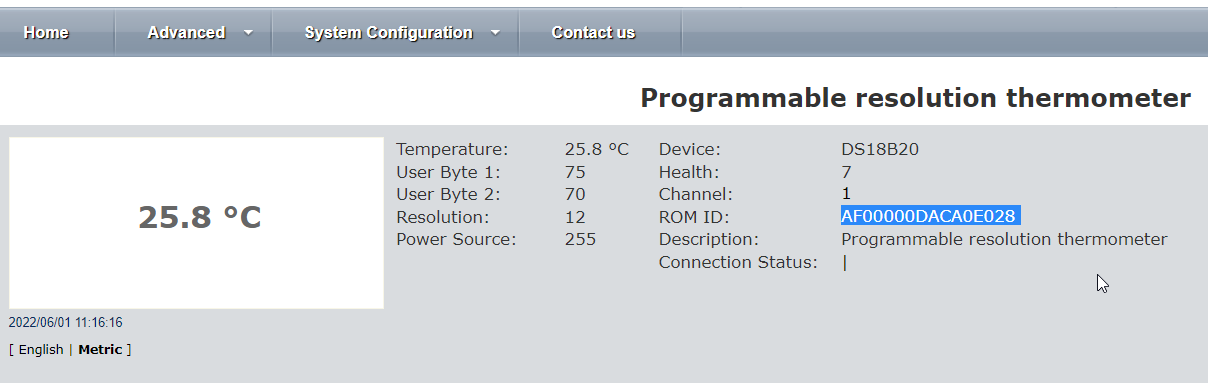 Copy the serial number(CTRL + C)
Copy the serial number(CTRL + C) - Create the Equipment in Thermotrack Webserve and paste (CTRL + V) in the filed « Serial number »
- Enter the sample rate in minutes (Must be the same as set in “Period” set in the Sensor Net Connect
Post HTTP for FoxNet Controller
- Download and install Microchip Ethernet Discoverer
- Open Microchip Ethernet Discoverer
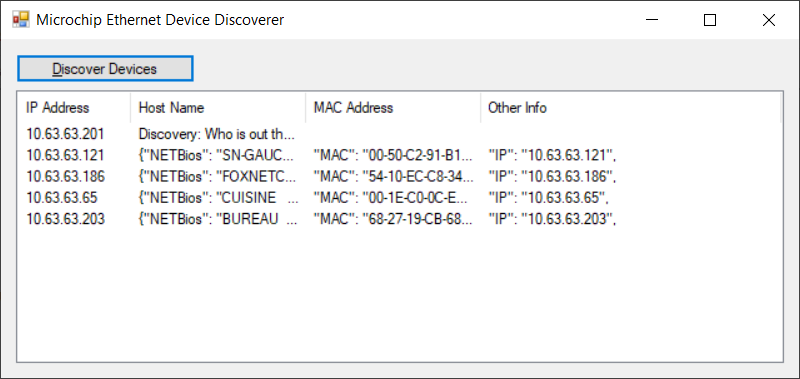
- Click the selected line. The following pages is displayed
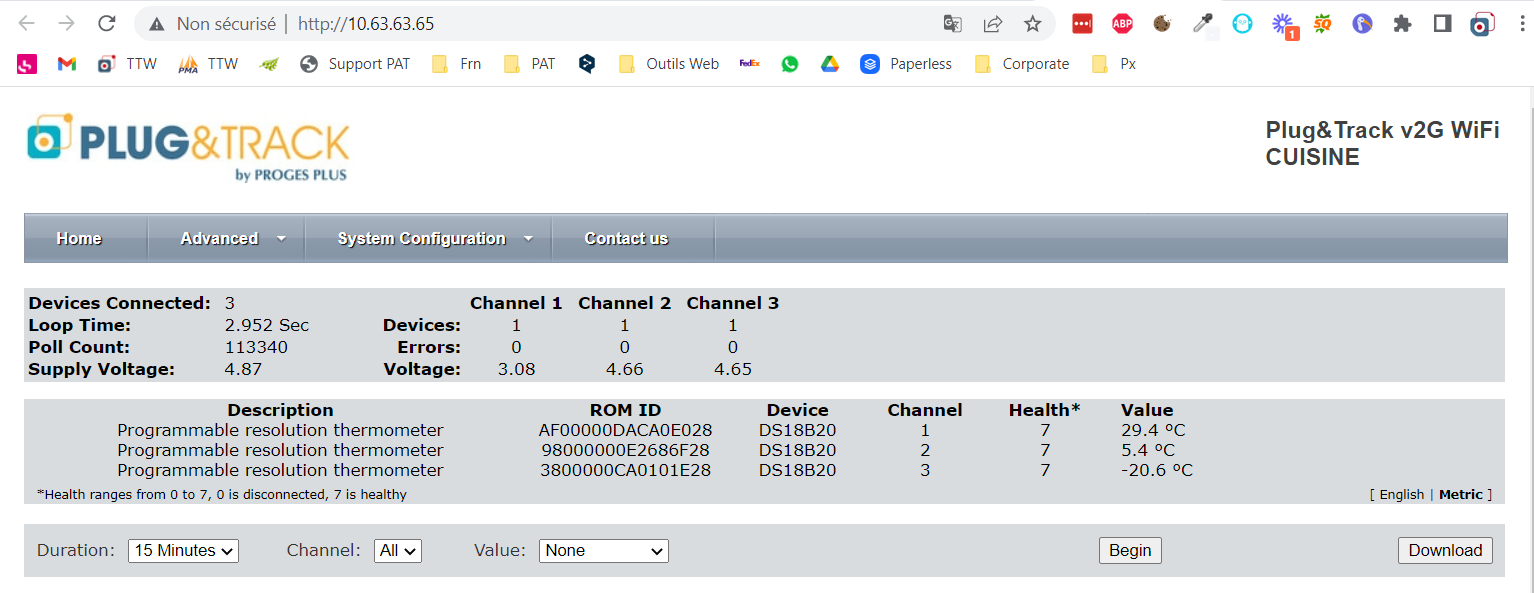
- in the menu « System Configuration, choose « POST Client ».
Enter the login and password (admin / progesplus)
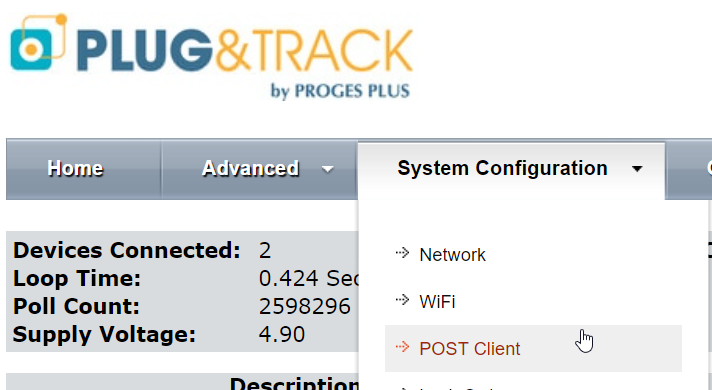
- Enable Client and Post Header : click the two checkboxes
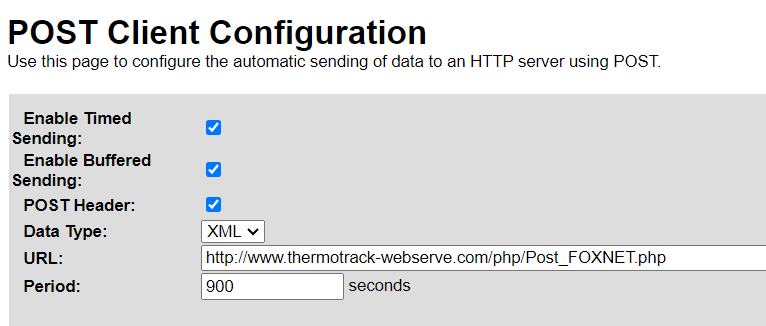
- URL : enter the following URL depending on your time zone:
- Paris time zone: http://www.thermotrack-webserve.com/php/Post_FOXNET.php
- UTC : http://www.thermotrack-webserve.com/php/Post_FOXNET_UTC.php
- UTC +X : http://www.thermotrack-webserve.com/php/Post_FOXNET_UTC+X.php
- UTC -X : http://www.thermotrack-webserve.com/php/Post_FOXNET_UTC-X.php
- Period: Enter the frequency at which the Controller should send data. Enter 900 for a transmission every 15 minutes.
Do not enter a value lower than 300. - Click on “Save” to save the settings
Set the Controller time
Set Controller time to UTC (whatever your time zone)
In the “System Configuration” menu, go to “Network Time” and leave the Timezone Offset value at 0
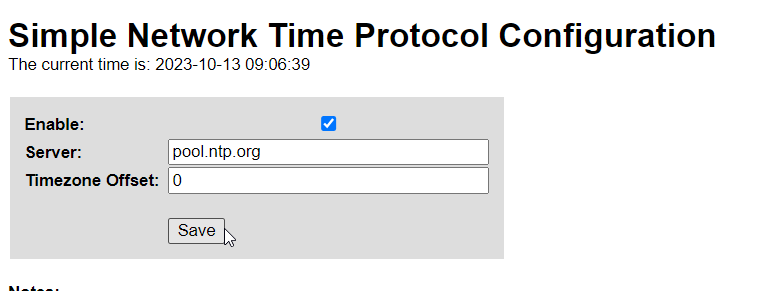
Do not consider Daylight saving. This is automatically set by Thermotrack Webserve
Link the FoxNet loggers to this Controller
- Use “System Configuration” and “Devices”
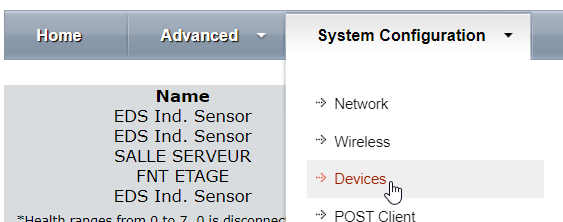
- In the Unlinked Devices section is the list of FoxNet loggers that are NOT linked
In the Linked Devices section is the list of FoxNet loggers that are linked 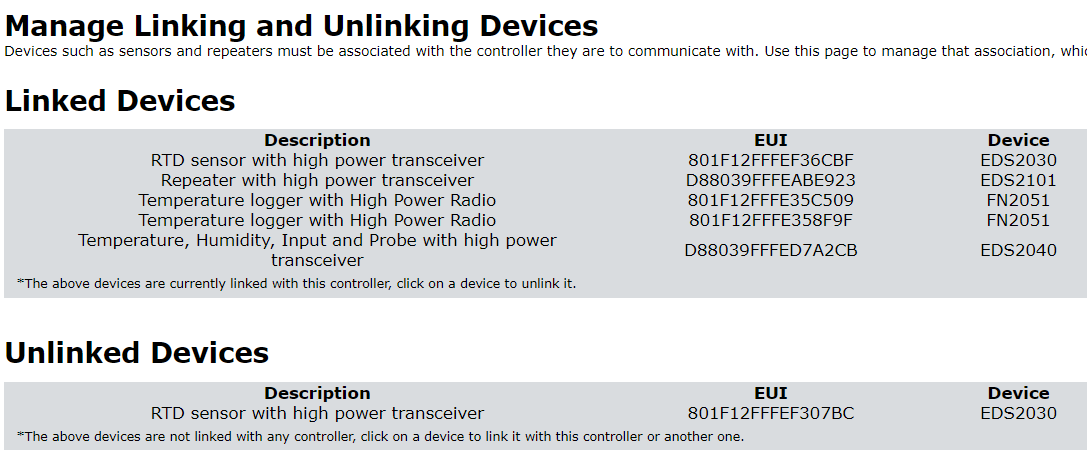 Click one the the line to change its status for one section to the other.
Click one the the line to change its status for one section to the other.
If you want to unlink a logger from the list of linked devices, you have to wait for the next communication with the Controller before the command takes effect. Depending on the sample rate, this may take several minutes. If this is too long, you can reset the reset the FoxNet Logger
Set the transmission frequency for FoxNet recorders
- Lorsque les enregistreurs sont apprairés (linked devices), revenez à la page d’accueil

- Click on the line of the first recorder and on “Read / Send Data”.
- Set value to 8 for transmission every 15 minutes.
You MUST enter the same frequency as that indicated in the controller send frequency and that which you will enter in thermotrack Webserve.
This frequency MUST NOT BE LESS THAN 5 MINUTES.
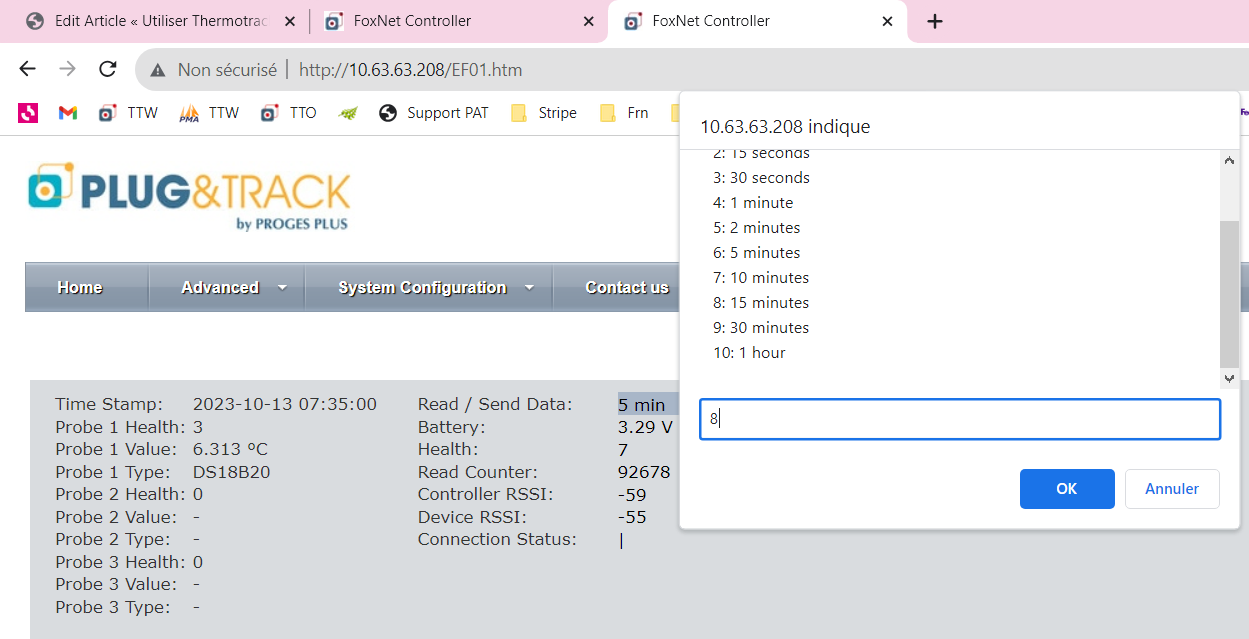
Find the serial numbers of the sensors connected to the logger
For digital temperature probes
- Go to the “Advanced” and “Detail” menu to find out the serial numbers of the sensors connected to each logger.
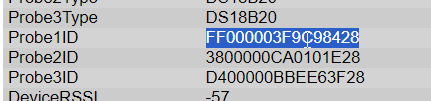 The serial number of digital sensors ends with 28.
The serial number of digital sensors ends with 28. - Copy this number and paste it in the Thermotrack Webserve serial number field.
- Enter the measurement frequency (must be identical to that entered in the “Period” fields)
Limitations of the Post HTTP system
- The use of POST HTTP will not work if you have to use a proxy that requires you to enter a username and password.
- In the case of Sensor Net Connect, if you lose your internet connection, there will be no data recorded during the downtime.
