Thermo Track PC’s calibration module can be used to correct the temperature data of a Button or Hygro Button.
License
The calibration module is subject to the purchase of an additional license. Please contact your distributor for more information. The module is installed with your Thermo Track software. Simply activate the license. Enter the access code that corresponds to this module and your Button reader. This code is different from that of Thermo Track PC.
How it works
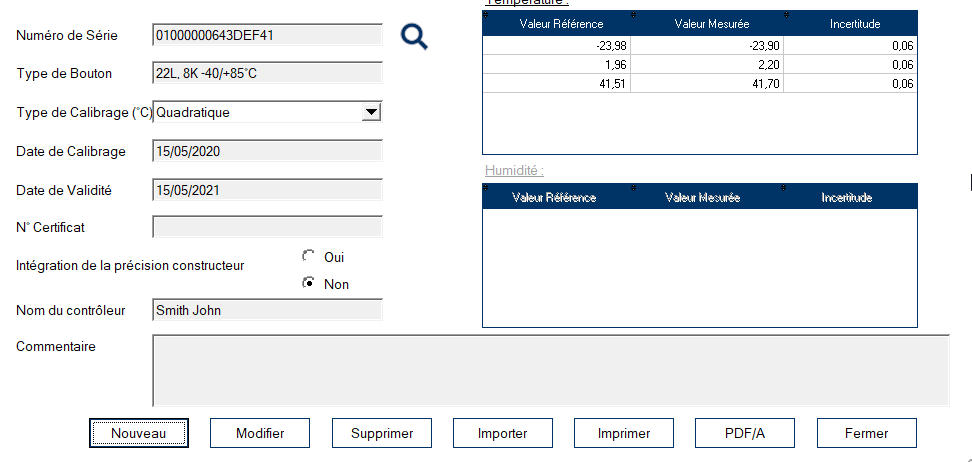
New calibration
Press “New” to add calibration parameters for a new Button Place the Button on the reader and then press the magnifying glass to read the Button’s serial number and detect its type. Then select the type of correction you wish to make.
Quadratic
This is the recommended method if you’ve performed a 3-point calibration. Based on a 4th degree polynomial, this method smoothes all points over the entire temperature range.
Linear
This method allows calibration on 2 to 5 control points. Between these points, the correction is linear and extrapolated (the correction is also made outside the range).
Calibration date / Validity date
The default calibration date is today’s date. Default validity is 360 days. One week before calibration expires. You will be prompted to renew the certificate.
Integration of manufacturer’s precision
This makes it possible to go beyond the certificate and compensate the calibration by taking into account the advertised accuracy of the Thermo Buttons. In the event of a positive correction, the correction will be increased by the accuracy. Except in very special cases, we advise you to keep this value at “No”.
Entering values
- Enter the values shown in your calibration certificate.
- Reference values (those measured by the standard)
- Values measured by Thermo Button
- Uncertainties
Enter the controller’s name and a comment if required. Then press “Save”. Place the Button on the reader so that Thermo Track can write the data on board. The calibration values are now stored in the Button’s memory. All readings will now be corrected according to these values.
Import
This function allows you to display calibration values that have been entered by another Thermo Track user.
Edit
This function allows you to modify calibration data. Once you’ve corrected the values, you’ll need to place the button on the reader to transfer the data.
